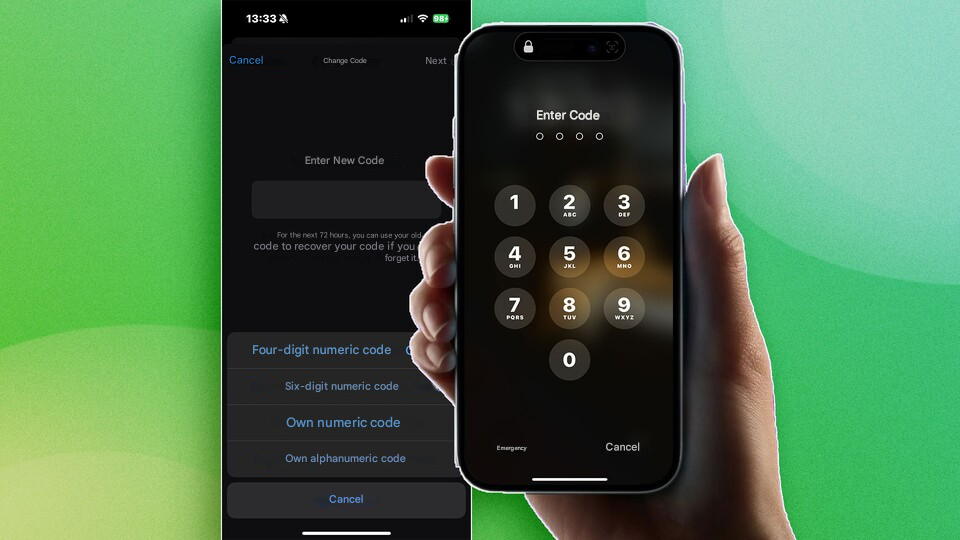Want to change your iPhone passcode? It’s easy, and I’ll show you how step-by-step. Plus, I’ll share some tips to keep your phone safe.
Table of Contents
Your passcode protects everything on your phone. If your old code feels weak or you just want a new one, changing it is a smart idea.
Here’s how to change your passcode:
1. Open Settings.
2. Tap Face ID & Passcode (or Touch ID & Passcode).
3. Enter your current passcode.
4. Tap Change Passcode.
5. Enter your old passcode again.
6. Type your new passcode.
Tip: Tap Passcode Options to choose:
- A 6-digit code (common choice)
- A custom number code (any length you want)
- A custom code with letters and numbers (most secure)
- Or a 4-digit code (not very safe, so avoid if you can)
7. Enter your new passcode again to confirm.
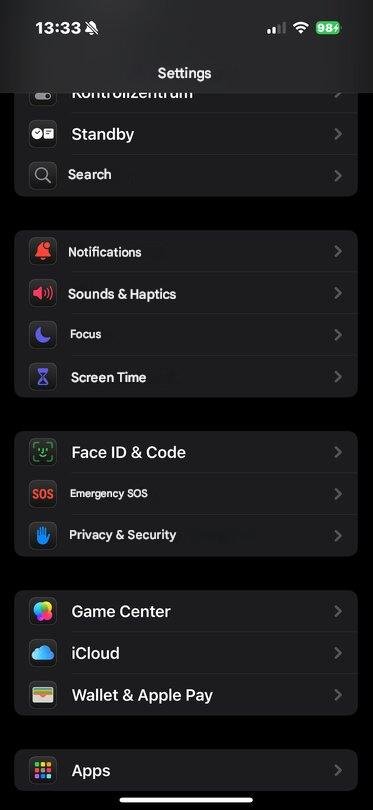
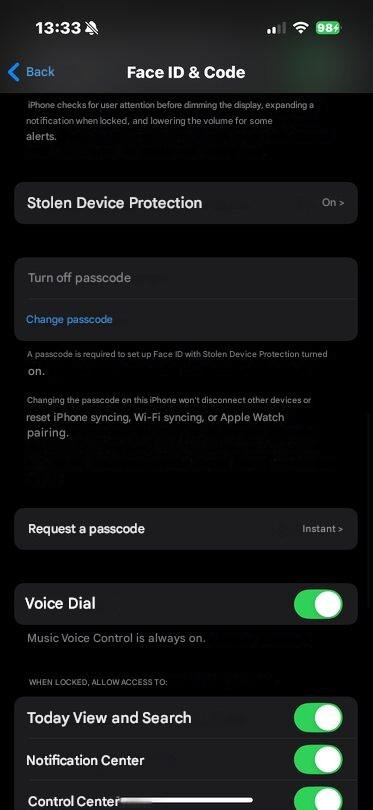
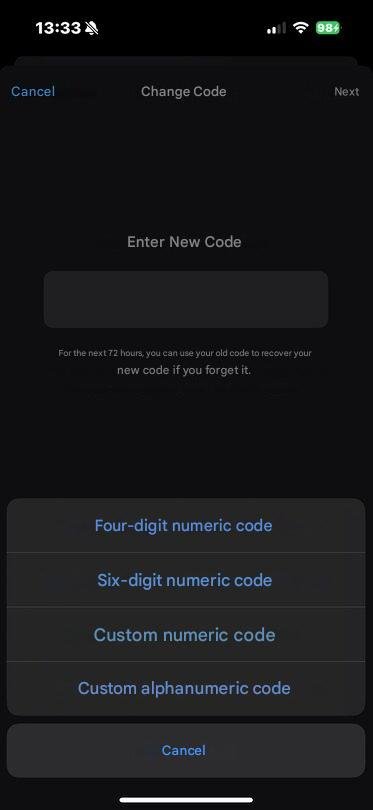
Changing Screen Time Passcodes for Kids
If you use Family Sharing and want to change your kid’s Screen Time passcode:
- On their iPhone, go to Settings > Screen Time > [Child’s Name]
- Tap Manage Screen Time
- Tap Change Screen Time Passcode
If you forget this passcode, you can reset it with your Apple ID and password.
Tips for a strong passcode
- Use a longer passcode with letters and numbers.
- Don’t use easy codes like “123456” or birthdays.
- Don’t use the same code for other accounts.
Forgot your passcode?
If you forget your passcode, you’ll need to reset your iPhone with a computer, which erases your data unless you have a backup. If you’re stuck, contact Apple Support.
Final thoughts
Face ID and Touch ID are handy, but you still need your passcode sometimes – like after restarting your phone.
Changing your passcode every once in a while helps keep your phone safe. Pick a strong, unique code and you’re good to go!