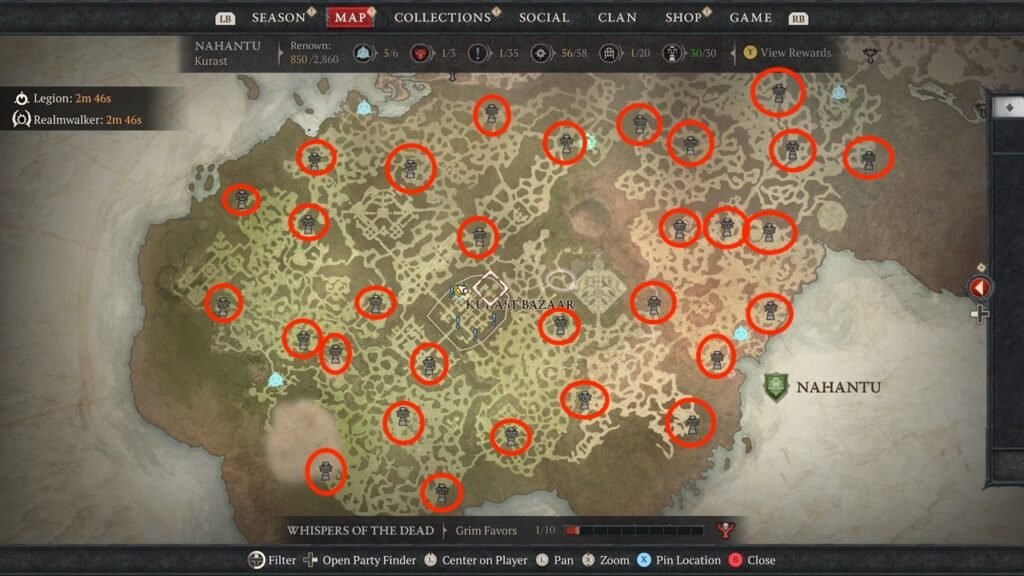Would you also like to receive a PayPal prepaid card and use it for your online purchases? Contrary to some outdated information, the PayPal Prepaid Mastercard® is still available in the U.S. It’s a reloadable debit card issued by The Bancorp Bank and NetSpend. You can use it for purchases online or in stores, as long as there are sufficient funds loaded. However, if you’re looking for a more flexible option, and especially if you have a business, the PayPal Business Debit Mastercard® may be the better choice with no top-ups required and up to 1% cashback on eligible purchases.
Table of Contents
If you’re interested in this card or already have it and want to understand how to use it for payments, let me tell you that you’ve come to the right place at the right time. If you’ve already requested the card or are about to do so, all you need is to discover how to use it for payments in many locations both physical stores and e-commerce.
Yes, you read that right: the PayPal card works just like a regular credit card and is accepted anywhere that supports electronic payments via the Mastercard circuit and on all online stores that accept PayPal or credit cards.
Preliminary Operations
Before explaining how to pay with a PayPal card both online and in physical stores, it’s important to go over some preliminary operations to ensure you use the card effectively.
If you haven’t requested the PayPal Business Debit Mastercard® yet, you can apply online through your PayPal Business account dashboard. This card doesn’t need to be topped up, it pulls funds directly from your PayPal Business account balance. Alternatively, it can also draw funds from any linked bank account, debit card, credit card, or another prepaid card.
The PayPal Prepaid Mastercard®, on the other hand, does require manual top-ups. You can load it using PayPal transfers, direct deposit, or cash reloads at over 130,000 NetSpend locations. Fees apply: around $3.95 per reload, and a monthly service fee of about $4.95. Direct deposits and transfers from your PayPal balance are usually free.
Link a Card or Bank Account to Your PayPal Account
If your PayPal Business account has no funds, you’ll need to link a card or bank account to make your debit card usable. Here’s how:
- Visit PayPal.com and log in to your Business account.
- Click Make and receive payments in the top menu.
- Select Bank accounts and cards.
- Click Link a bank account or Link a card.
- Enter your account or card details:
- For a bank account: Select account type and enter the IBAN.
- For a card: Enter the card number, expiration date, CVV, and billing address.
- Click Accept and connect (for a bank) or Connect card (for a card).
- PayPal may send a small test transaction with a confirmation code that appears in your statement within 2–3 days. Enter this code on PayPal to complete verification.
Check Your PayPal Balance
To avoid failed payments, it’s smart to check your available PayPal balance before shopping.
- Visit PayPal and log into your Business account.
- Your balance is shown on the home page.
- You can also check your balance via the PayPal Business app (Android or iOS), but some features may only be available on the web version.
If your balance is too low, consider topping it up.
Pay Online with PayPal Card
Once your card is linked and funded, you’re ready to use it online on sites like eBay, Amazon, and more.
Paying with PayPal Card on eBay
- Log in to eBay, search for a product, and add it to your cart.
- Click Go to checkout.
- Under “Pay with,” select Credit or debit card and enter your card details.
- To save the card, check Save this card for future purchases.
- Alternatively, choose PayPal, log in, and confirm your payment.
- Verify shipping and click Confirm and pay.
The eBay app (Android/iOS) follows the same steps.
Paying with PayPal Card on Amazon
- Log in to Amazon and add your desired product to the cart.
- Proceed to checkout.
- Under Payment Methods, click + Add next to “Payment with.”
- Select Add a credit or debit card and enter the card info.
- Choose whether to save the card and click Add and continue.
- The PayPal card will appear as a MasterCard; select it to complete the purchase.
To save the card permanently:
- Go to Account and Lists > My Payments > Add a payment method and follow the same process.
If using the Amazon app (Android/iOS/iPadOS) with an NFC-enabled phone, you can tap the card to add it automatically.
Pay with PayPal Card on Other Online Services
On other online stores:
- Check if they accept MasterCard or PayPal.
- Enter your card number, name, expiry, and CVV.
- Or log in with your PayPal account when prompted.
Pay with PayPal Card in Physical Stores
The PayPal Business Debit Mastercard® works like a regular credit card.
To pay in a store:
- Insert the card into the POS terminal and enter your PIN.
- Or use contactless payments, including Apple Pay and Google Pay.
Fees and Benefits:
- No commissions on in-store payments.
- Earn 1% cashback on eligible credit-based transactions (U.S.). Cashback is added weekly.
- ATM fee: $1.50 per withdrawal (additional ATM operator fees may apply).
- Daily limits: $400 ATM withdrawal, $10,000 purchases.
- Foreign transaction fee: 1%.
For the PayPal Prepaid Mastercard®:
- Reload and monthly fees apply.
- ATM fee: $2.50, with 4% foreign transaction fee.