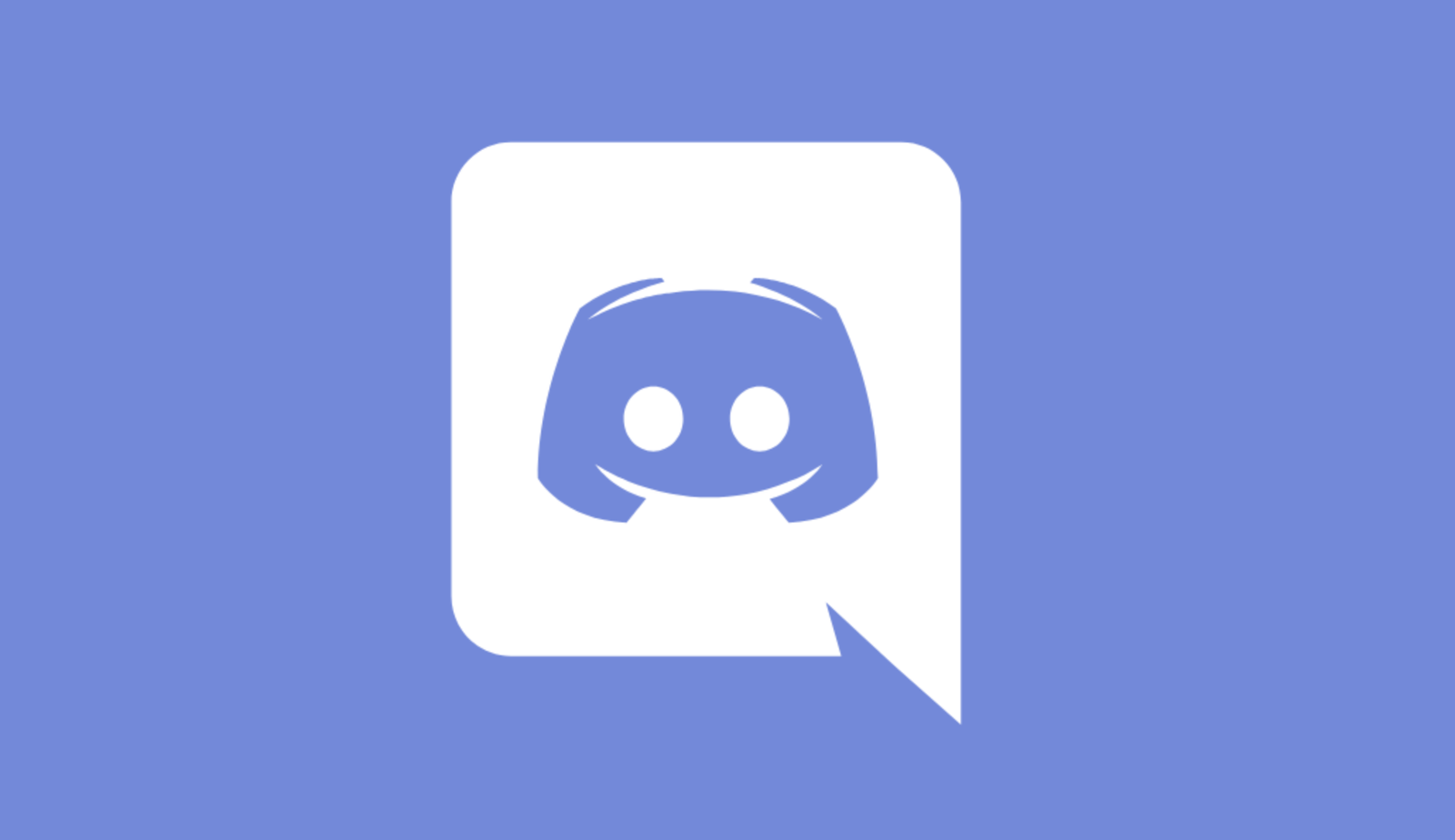If you’ve suddenly stopped receiving Discord notifications on your phone, these five tips can help.
Index
I recently experienced this issue myself-Discord notifications just stopped coming through on my phone. Here’s how I fixed it, and what you can try too:
1. Set a Timeout in the Desktop App
Discord stops sending push notifications to your phone when you’re active on the desktop app. This is usually the main reason you’re not getting alerts on mobile.
If you’re missing notifications, check if you’re using Discord on your computer. Sadly, there’s no way to fully turn off this feature.
However, you can set how long it takes for Discord to recognize you as inactive on the desktop-after which notifications will resume on your phone:
- Open the Discord app on your PC.
- Click the gear icon in the bottom-left to open Settings.
- Select “Notifications” on the left side.
- Under “Push notification inactivity timeout”, choose your preferred time.
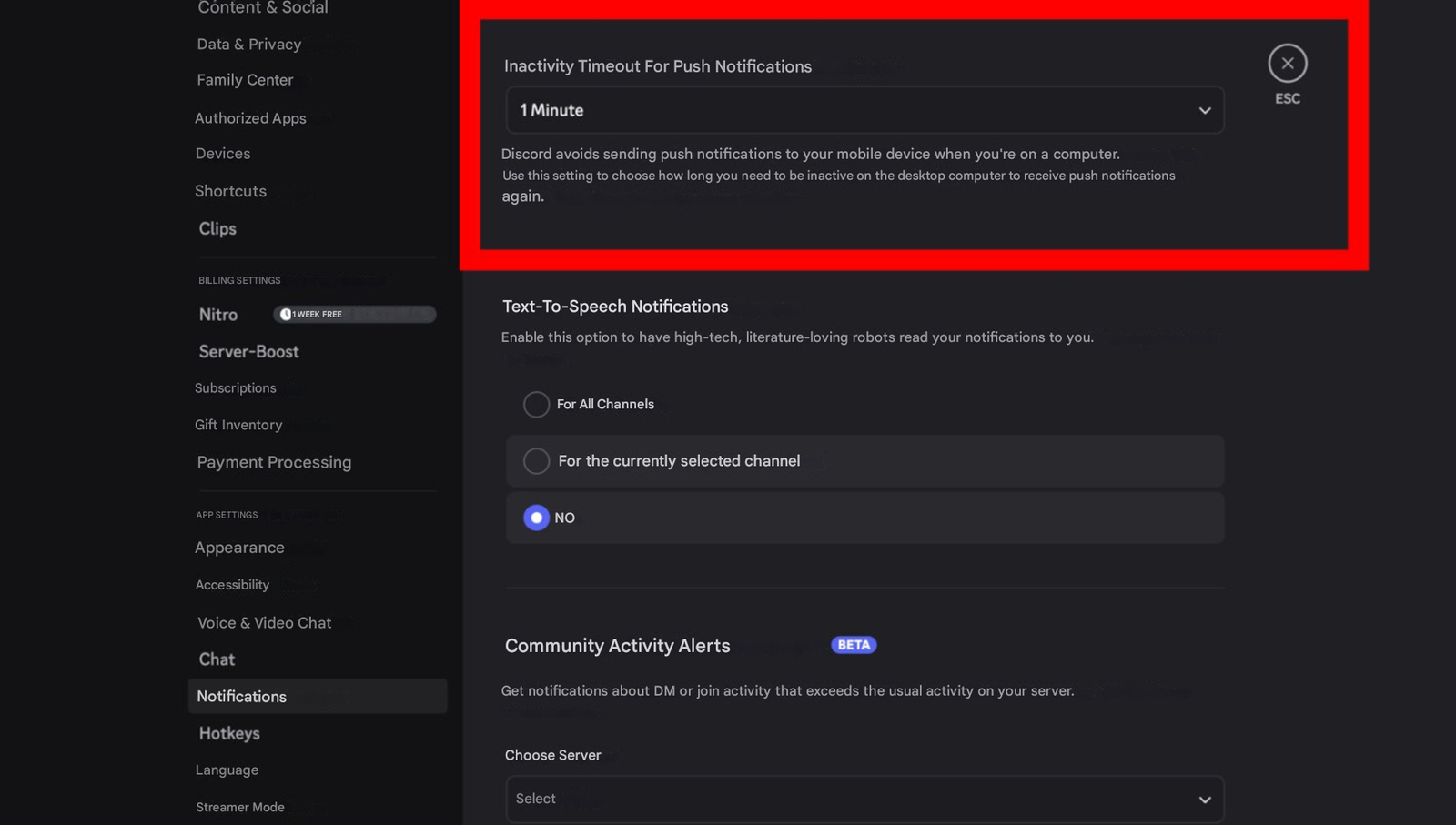
The minimum timeout is one minute-so if you’re away from the desktop app for just one minute, you’ll start receiving notifications on your phone again. That said, this feature doesn’t always work reliably. If that’s the case, try the next tip.
2. Sign Out on All Other Devices
You might be signed into Discord on multiple devices, which can interfere with notifications. This happened to me, as I use Discord on multiple phones. Logging out of all devices and sticking to only the ones you need can help.
Here’s how to do it:
- Open the Discord app on the phone that’s not receiving notifications.
- Tap your profile picture in the bottom-right corner.
- Tap the gear icon in the top-right to access Settings.
- Tap Devices.
- Scroll down and select “Log out all known devices”.
This will log you out of all devices except the phone you’re currently using.
3. Check Notification Permissions on Your Phone
It’s also possible that the Discord app simply doesn’t have permission to send notifications. Check your settings and update them if needed:
On Android:
- Open Settings.
- Go to Notifications → App notifications.
- Tap Discord.
- Enable all notifications, or just the ones you want to receive.
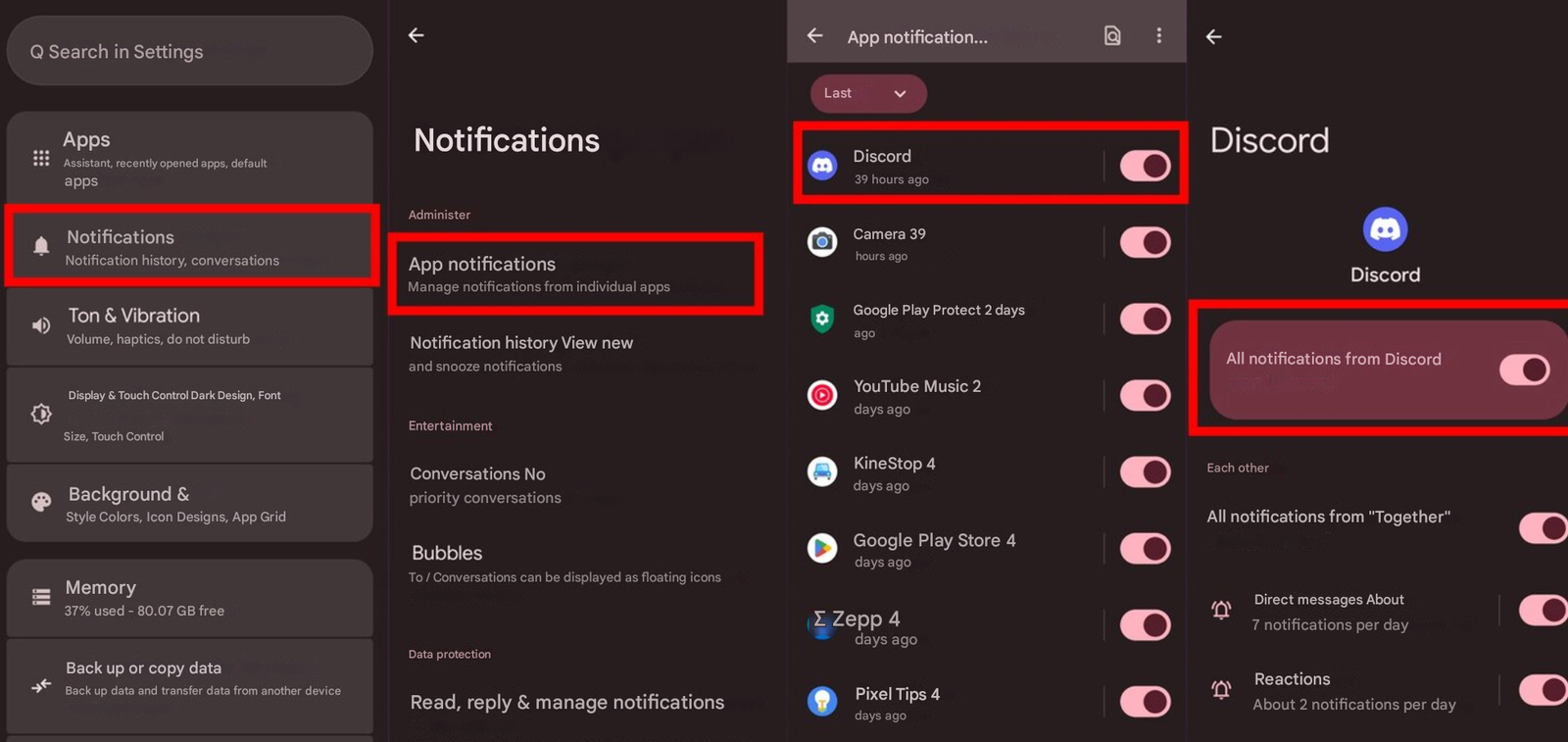
On iOS:
- Open Settings.
- Tap Notifications.
- Scroll down and tap Discord.
- Make sure “Allow Notifications” is enabled.
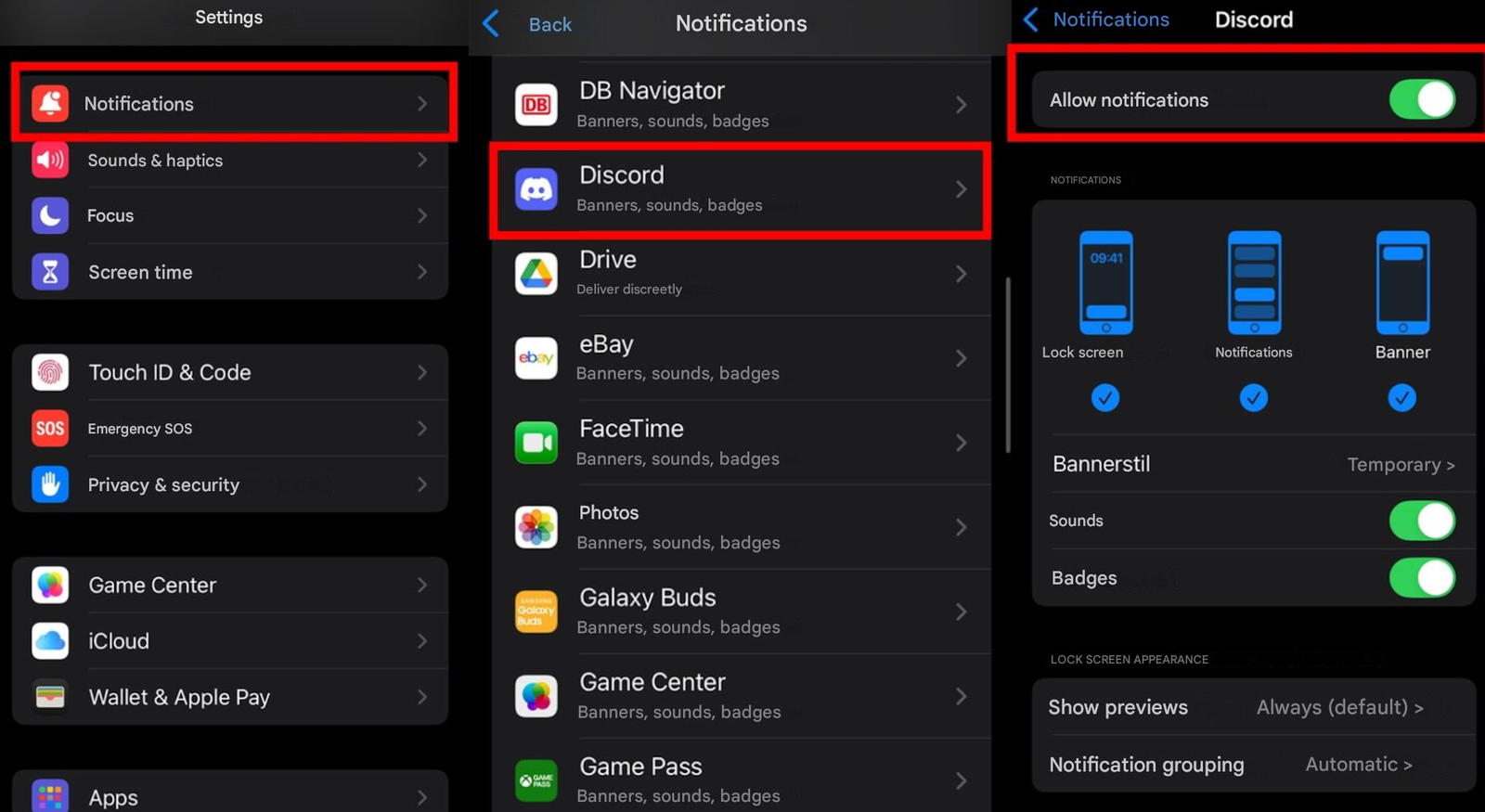
4. Deactivate “Do Not Disturb” Mode
A common but easily overlooked cause is “Do Not Disturb” (DND) mode. If this is turned on, you won’t receive notifications from any app-not just Discord.
On iOS, this is called “Focus” mode. You can toggle DND/Focus mode from the Control Center on both Android and iOS.
However, if you’re still receiving notifications from other apps, this probably isn’t the cause.
5. Reinstall the App
If nothing else works, reinstalling the Discord app on your phone might do the trick. This worked for me as a last resort.
After reinstalling, your phone will ask if you want to allow notifications for Discord. Be sure to grant all permissions. Once notifications are working again, you can customize them later if needed.